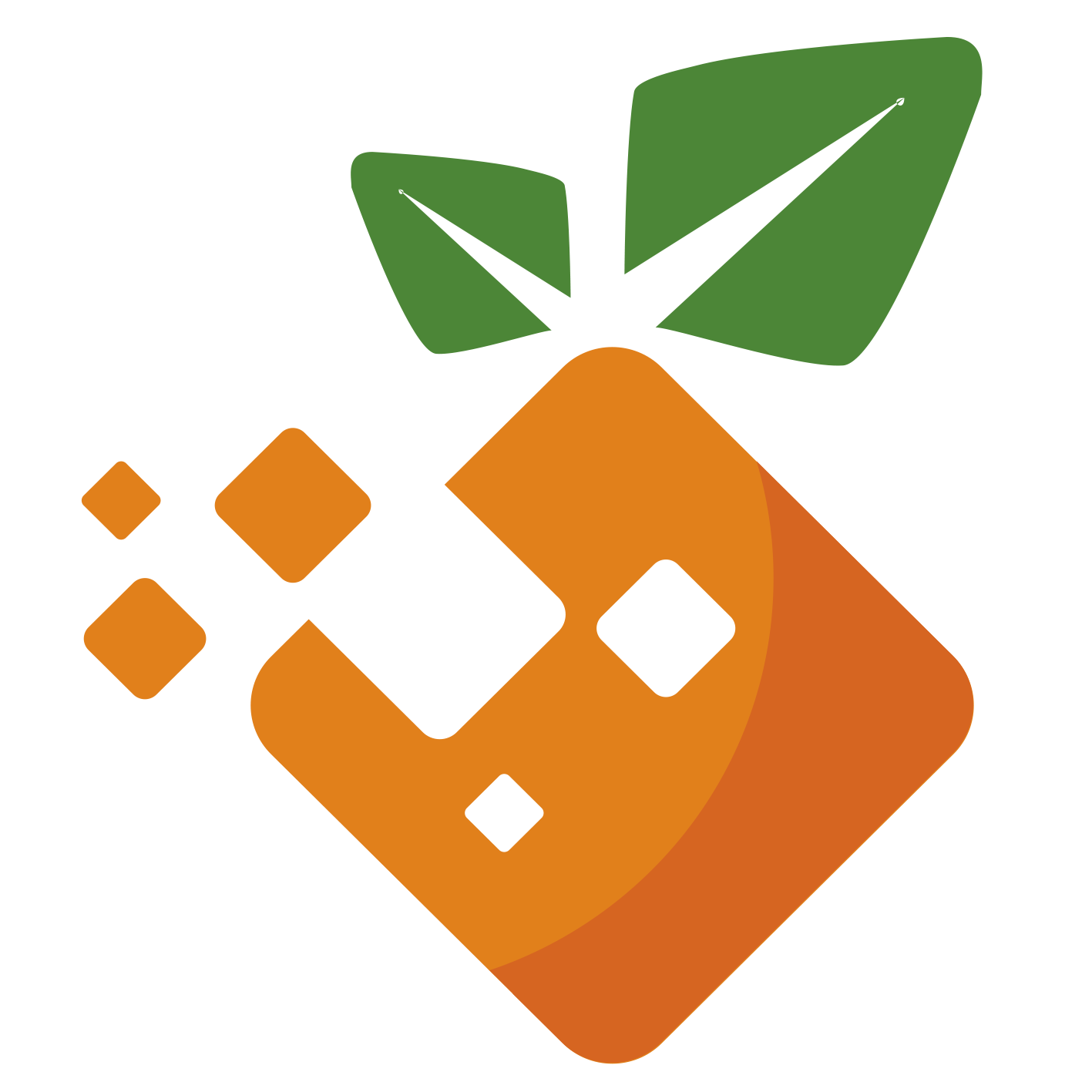官网:https://rclone.org
# 安装
sudo pacman -S rclone
# 检查安装时候成功
rclone -v
# 新建一个 onedrive网盘
rclone config
看着提示来吧,实在看不懂就百度一下,反正不知道怎么输入的就直接回车。官方案例:
e) Edit existing remote
n) New remote
d) Delete remote
r) Rename remote
c) Copy remote
s) Set configuration password
q) Quit config
e/n/d/r/c/s/q> n
name> remote
Type of storage to configure.
Enter a string value. Press Enter for the default ("").
Choose a number from below, or type in your own value
[snip]
XX / Microsoft OneDrive
\ "onedrive"
[snip]
Storage> onedrive
Microsoft App Client Id
Leave blank normally.
Enter a string value. Press Enter for the default ("").
client_id>
Microsoft App Client Secret
Leave blank normally.
Enter a string value. Press Enter for the default ("").
client_secret>
Edit advanced config? (y/n)
y) Yes
n) No
y/n> n
Remote config
Use auto config?
* Say Y if not sure
* Say N if you are working on a remote or headless machine
y) Yes
n) No
y/n> y
If your browser doesn't open automatically go to the following link: http://127.0.0.1:53682/auth // 这个链接需要授权,复制到浏览器打开
Log in and authorize rclone for access
Waiting for code...
Got code
Choose a number from below, or type in an existing value
1 / OneDrive Personal or Business
\ "onedrive"
2 / Sharepoint site
\ "sharepoint"
3 / Type in driveID
\ "driveid"
4 / Type in SiteID
\ "siteid"
5 / Search a Sharepoint site
\ "search"
Your choice> 1
Found 1 drives, please select the one you want to use:
0: OneDrive (business) id=b!Eqwertyuiopasdfghjklzxcvbnm-7mnbvcxzlkjhgfdsapoiuytrewqk
Chose drive to use:> 0
Found drive 'root' of type 'business', URL: https://org-my.sharepoint.com/personal/you/Documents
Is that okay?
y) Yes
n) No
y/n> y
--------------------
[remote]
type = onedrive
token = {"access_token":"youraccesstoken","token_type":"Bearer","refresh_token":"yourrefreshtoken","expiry":"2018-08-26T22:39:52.486512262+08:00"}
drive_id = b!Eqwertyuiopasdfghjklzxcvbnm-7mnbvcxzlkjhgfdsapoiuytrewqk
drive_type = business
--------------------
y) Yes this is OK
e) Edit this remote
d) Delete this remote
y/e/d> y
# 挂载 Ondrive 网盘到本地
查看新建的网盘
rclone config show挂载网盘到本地
# rclone mount 网盘名称:网盘里面的文件夹 本地绝对路径 rclone mount onedrive:video /home/orangbus/Onedrive &取消挂载
fusermount -qzu /home/orangbus/Code/laradock/emby/data参数说明:
网盘名称:新建网盘的时候你输入的网盘名称
e) Edit existing remote n) New remote d) Delete remote r) Rename remote c) Copy remote s) Set configuration password q) Quit config e/n/d/r/c/s/q> n name> onedrive //这里的名字网盘里面的文件夹: 假如你的网盘目录下有一个
video的文件夹,你想把这个文件夹挂载到本地(其他文件夹挂载类似)rclone mount onedrive:video 本地绝对路径本地绝对路径: 在本地新建一个文件夹,用来挂载网盘,最好是绝对路径
/home/orangbus/Onedrive复制本地文件到网盘中
如果想把某个文件或者文件夹备份到我的网盘中
rclone copy /home/orangbus/localFile.zip onedrive:document
# 快速启动
对于我来说,我不想要时时挂载,那么我们可以自己设置一个linux别名快速启动
cd -
vim .zshrc
### 末尾添加下面一行命令即可
alias rclonerun="rclone mount onedrive:video /home/orangbus/Onedrive"
#################
source ~/.zshrc
# 开机自启
先新建systemd配置文件,适用CentOS 7、Debian 8+、Ubuntu 16+。
再使用命令:
#将后面修改成你上面手动运行命令中,除了rclone的全部参数
command="mount DriveName:Folder LocalFolder --copy-links --no-gzip-encoding --no-check-certificate --allow-other --allow-non-empty --umask 000"
#以下是一整条命令,一起复制到SSH客户端运行
cat > /etc/systemd/system/rclone.service <<EOF
[Unit]
Description=Rclone
After=network-online.target
[Service]
Type=simple
ExecStart=$(command -v rclone) ${command}
Restart=on-abort
User=root
[Install]
WantedBy=default.target
EOF
开始启动:
systemctl start rclone
设置开机自启:
systemctl enable rclone
其他命令:
重启:systemctl restart rclone
停止:systemctl stop rclone
状态:systemctl status rclone
如果你想挂载多个网盘,那么将systemd配置文件的rclone.service改成rclone1.service即可,重启动什么的同样换成rclone1。
# rclone常用命令参数
# 查看帮助:
rclone --help
# 查看功能选项
rclone help flags
# 查看所有参数选项
rclone help backends
# 查看支持的所有网盘
# Rclone 设置
rclone config - 进入交互式配置选项,进行添加、删除、管理网盘等操作。
rclone config file - 显示配置文件的路径,一般配置文件在 ~/.config/rclone/rclone.conf
rclone config show - 显示配置文件信
# 命令语法
# 本地到网盘
rclone [功能选项] <本地路径> <网盘名称:路径> [参数] [参数] ...
# 网盘到本地
rclone [功能选项] <网盘名称:路径> <本地路径> [参数] [参数] ...
# 网盘到网盘
rclone [功能选项] <网盘名称:路径> <网盘名称:路径> [参数] [参数] .
# 常用功能选项
rclone config // 以控制会话的形式添加rclone的配置,配置保存在.rclone.conf文件中。
rclone copy // 将文件从源复制到目的地址,跳过已复制完成的。
rclone mount //载
rclone sync // 将源数据同步到目的地址,只更新目的地址的数据。
rclone move // 将源数据移动到目的地址。
rclone delete // 删除指定路径下的文件内容。
rclone purge // 清空指定路径下所有文件数据。
rclone mkdir // 创建一个新目录。
rclone rmdir // 删除空目录。
rclone check // 检查源和目的地址数据是否匹配。
rclone ls // 列出指定路径下所有的文件以及文件大小和路径。
rclone lsd // 列出指定路径下所有的目录/容器/桶。
rclone lsl // 列出指定路径下所有文件以及修改时间、文件大小和路径。
rclone md5sum // 为指定路径下的所有文件产生一个md5sum文件。
rclone sha1sum // 为指定路径下的所有文件产生一个sha1sum文件。
rclone size // 获取指定路径下,文件内容的总大小。
rclone version // 查看当前版本。
rclone cleanup // 清空remote。
rclone dedupe // 交互式查找重复文件,进行删除/重命名操作
rclone copy - 复制
rclone move - 移动,如果要在移动后删除空源目录,请加上 --delete-empty-src-dirs 参数
rclone sync - 同步:将源目录同步到目标目录,只更改目标目录。
rclone size - 查看网盘文件占用大小。
rclone delete - 删除路径下的文件内容。
rclone purge - 删除路径及其所有文件内容。
rclone mkdir - 创建目录。
rclone rmdir - 删除目录。
rclone rmdirs - 删除指定灵境下的空目录。如果加上 --leave-root 参数,则不会删除根目录。
rclone check - 检查源和目的地址数据是否匹配。
rclone ls - 列出指定路径下的所有的文件以及文件大小和路径。
rclone lsl - 比上面多一个显示上传时间。
rclone lsd 列出指定路径下的目录
rclone lsf - 列出指定路径下的目录和文件
# 常用参数
-n = --dry-run - 测试运行,用来查看 rclone 在实际运行中会进行哪些操作。
-P = --progress - 显示实时传输进度,500mS 刷新一次,否则默认 1 分钟刷新一次。
--cache-chunk-size SizeSuffi - 块的大小,默认5M,理论上是越大上传速度越快,同时占用内存也越多。如果设置得太大,可能会导致进程中断。
--cache-chunk-total-size SizeSuffix - 块可以在本地磁盘上占用的总大小,默认10G。
--transfers=N - 并行文件数,默认为4。在比较小的内存的VPS上建议调小这个参数,比如128M的小鸡上使用建议设置为1。
--config string - 指定配置文件路径,string为配置文件路径。
--ignore-errors - 跳过错误。比如 OneDrive 在传了某些特殊文件后会提示Failed to copy: failed to open source object: malwareDetected: Malware detected,这会导致后续的传输任务被终止掉,此时就可以加上这个参数跳过错误。但需要注意 RCLONE 的退出状态码不会为0。
# 文件过滤
-exclude - 排除文件或目录。
--include - 包含文件或目录。
--filter - 文件过滤规则,相当于上面两个选项的其它使用方式。包含规则以 + 开头,排除规则以 - 开头。
文件类型过滤
比如 --exclude "*.bak"、--filter "- *.bak",排除所有 bak 文件。也可以写作。
比如 --include "*.{png,jpg}"、--filter "+ *.{png,jpg}",包含所有 png 和 jpg 文件,排除其他文件。
--delete-excluded 删除排除的文件。需配合过滤参数使用,否则无效。
目录过滤
目录过滤需要在目录名称后面加上 /,否则会被当做文件进行匹配。以 / 开头只会匹配根目录(指定目录下),否则匹配所目录。这同样适用于文件。
--exclude ".git/" 排除所有目录下的.git 目录。
--exclude "/.git/" 只排除根目录下的.git 目录。
--exclude "{Video,Software}/" 排除所有目录下的 Video 和 Software 目录。
--exclude "/{Video,Software}/" 只排除根目录下的 Video 和 Software 目录。
--include "/{Video,Software}/**" 仅包含根目录下的 Video 和 Software 目录的所有内容。
文件大小过滤
默认大小单位为 kBytes ,但可以使用 k ,M 或 G 后缀。
--min-size 过滤小于指定大小的文件。比如 --min-size 50 表示不会传输小于 50k 的文件。
--max-size 过滤大于指定大小的文件。比如 --max-size 1G 表示不会传输大于 1G 的文件。
← 我的日常笔记 elasticsearch →